
home Help Center keyboard_arrow_right Become a Champion Series keyboard_arrow_rightAvailability
FunctionFox Availability gives you an instant snapshot into your team's capacity by comparing the scheduled work items (Actions & Meetings) against their available work hours.

Use the Availability filters to achieve your desired view:
Personnel: Includes a column of the Personnel set in the filter parameters. Clicking on the person's name will expand the data to show their assigned actions and meetings within the displayed time frame.
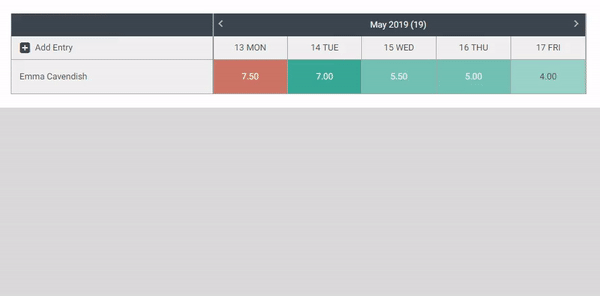
Day Overview: shows a summation of assigned hours for each personnel in the time frame selected in the filters. Hovering over a specific day will display the overview summary for that individual's day.
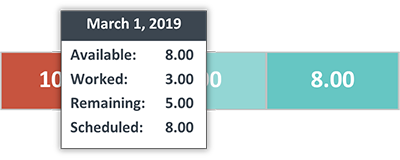
Day Summary: Clicking on an individual’s specific day will display a detailed breakdown of their scheduled actions and meetings.
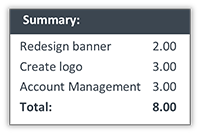
Mark as Unavailable: Double clicking on a specific day will mark that person as unavailable. The availability tool will automatically re-distrubute estimated action hours to the availables days they are assigned for. Double click again to mark them as available
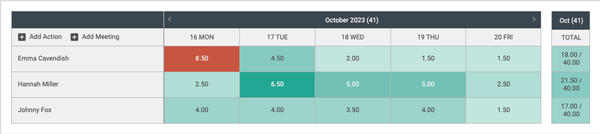
Current Actions: Actions span from start to due date in a continuous yellow bar and will be displayed in ascending order by start date then by action title. The number displayed on the action represents the "remaining action estimate" hours.

Overdue Actions: actions that have passed their due date will appear as a solid red bar that ends on today's date.

Note: The remaining estimated hours for overdue actions will be applied the the next available work day for the individual.
Meetings: are gray bars and will be displayed in ascending order by "Start Date" within the actions in expanded view. Similar to actions, meetings have a corresponding number that represents the total hours for the meeting.
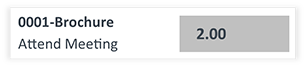
Adding Entries: You can assign a new action or meeting by clicking on the add_box Add Action or add_box Add Meeting buttons located above the personnel column.
Editing: Actions and Meetings can be modified in the following ways:
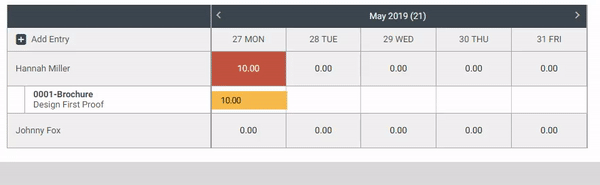
pets
FOX TIP: For actions that span multiple days the total estimated hours will be evenly divided between the personnel's available days.
Any time that has been tracked against a specific action will be subtracted from the remaining hours for availability on that action. For example, if you have an action with an estimate of 10 hours, and you track 5 hours, the remaining 5 hours of the estimate will then be divided by the remaining days. Once an action status has been updated to completed the remaining estimated hours will no longer be applied against the personnel's availability.
Meetings are calculated differently from actions with regards to availability. When viewing the availability table, the actual time of day is used to see how far along a meeting has elapsed.
Totals for the week will be displayed on the far right in a separate column; these totals can be hidden in the filter sections. The weekly totals will fluctuate as you progress through your week.
Review how to assign action assignments in our Day to Day series Assigning Actions.
FunctionFox uses cookies to deliver you the best possible web experience, analyze site traffic, and personalize content. By continuing and remaining on our site, you consent to our use of cookies. To learn more about how we use cookies please visit our Cookie Policy or Privacy Policy