
home Help Center keyboard_arrow_right Become a Champion Series keyboard_arrow_rightAccess Levels
Access Levels allow you to control which features, capabilities, and pages personnel have access to in your account.
There are four default access levels available when you open an account:
To create a custom level:

Once saved, your custom access level will appear in the access level table as a column with a series of checkboxes marking off the features available to that level. Features can be added or removed from this custom level as needed (see editing features below).
You can assign personnel to an access level by:
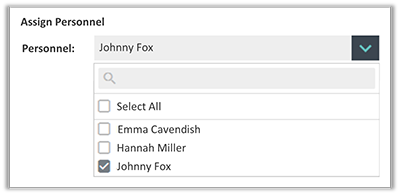
Note: You can also change a user’s access level from the Personnel > Manage page. To edit the level either click on the edit pencil create or use the in-line table edit function to update the users access level.
Within the Access Level table, check or un-check the features in the access level column you are wanting to add or remove features for. You can use the category filter and search fields located above the table, to make it easier to view/edit features for levels. Not sure what a feature does? Click on the link in the feature column to view a description of the functionality. Changes to access levels are applied automatically.
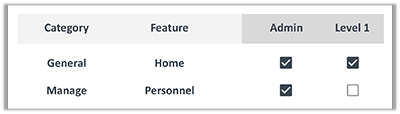
Not sure who is part of which access level? There are several places within the account where this can be seen:
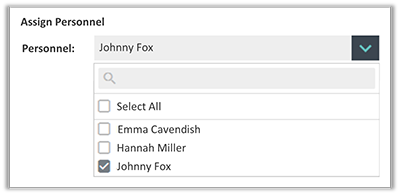
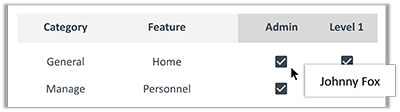
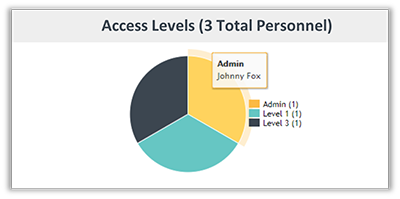
To delete an access level:
Note: Only levels that have no assigned personnel can be deleted. You must first re-assign those personnel (including archived users) to a new access level.
Now that you have learned how to customize and control your users' access within FunctionFox, learn how to enter Project Costs for your projects.
FunctionFox uses cookies to deliver you the best possible web experience, analyze site traffic, and personalize content. By continuing and remaining on our site, you consent to our use of cookies. To learn more about how we use cookies please visit our Cookie Policy or Privacy Policy