
home Help Center keyboard_arrow_right Become a Champion Series keyboard_arrow_rightmessaging
Our Messaging tool allows you to communicate and share files* in real-time with members of your team. Click on chat_bubble_outline in the upper right-hand corner to open the Messaging window.
The People tab will show all active personnel grouped by their assigned Department. Departments can be set up and managed on the Personnel > Manage page.
Personal Message
Click on an individual's name to send them a direct message. Underneath the comment box, you will find options to edit text, use an emoji icon, and attach a files*.
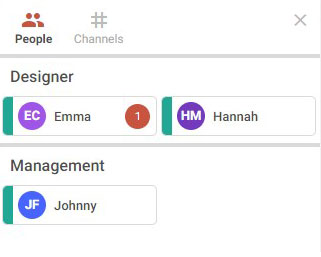
*Uploading files requires our Flink file sharing tool. Learn more here
Department Group Message
Each Department acts as a separate group, and the entire group can be messaged by clicking on the Department name and sending a group message. Any user can send (and see) group messages; however, only group members will be notified of the new messages.
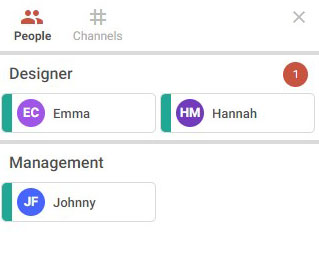
pets
FOX TIP: On the Personnel > Manage page, click the Manage link next to the Department drop-down menu to add, edit, or delete Departments. Assign users to Departments using the inline editing within the Active Personnel table at the bottom of the page.
When you have the alert preferences enabled (see Below Alerts) and there are unread messages, the Messaging icon in the top header will light up chat_bubble. opening messaging will show where the new message is located.
Additional features of personnel bubble:
Channels allow you to create custom messaging groups within your account and can be used to communicate with the members of your team across different Departments, or the entire company (for example channels can be used for company-wide announcements or events, IT updates, non-business-related chat, etc). There are two types of channels that can be created:
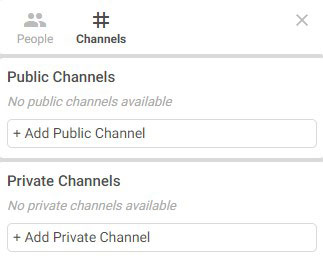
Public Channels
Public channels are accessible to all users, and users can choose to subscribe/unsubscribe to receive new message notifications for each channel
Private Channels
Private channels function the same as public channels, except that only the subscribed members included will be able to see the channel and post/view comments. Members can unsubscribe from a private channel, however they will need an active member to re-add them to the channel.
Once a channel has been created, it will appear as a channel bubble similar to the personnel bubbles under the People tab. From here users can click on:
When you have the alert preferences enabled (see below alerts) and there are unread subscribed channel messages, the messaging icon in the top header will light up chat_bubble. Opening messaging will show where the new message is located.
Additional Channel options:
Personal Profile
You can update your profile icon for messaging by clicking on you personal profile in the top right corner.
Update your Messaging profile by either choosing to set/change your profile color clicking on the palette and using to color picker. You can also use upload a custom image* to show instead of your initials by clicking on the image.
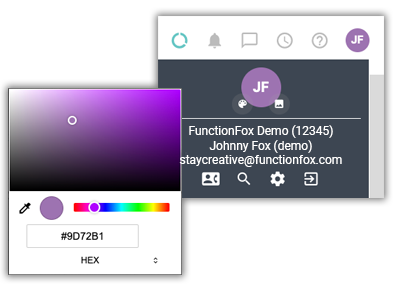
*Uploading files requires our Flink file sharing tool. Learn more here
Streamline your FunctionFox account further and update your account to use In-App Notifications.
FunctionFox uses cookies to deliver you the best possible web experience, analyze site traffic, and personalize content. By continuing and remaining on our site, you consent to our use of cookies. To learn more about how we use cookies please visit our Cookie Policy or Privacy Policy