
home Help Center keyboard_arrow_right Day-to-Day Series keyboard_arrow_rightStatus & To-Do Board View
These board management views are an extension to our Project Status and To-Do list pages within your FunctionFox account, giving you the flexibility to manage projects & assignments in a view that suits your workflow.
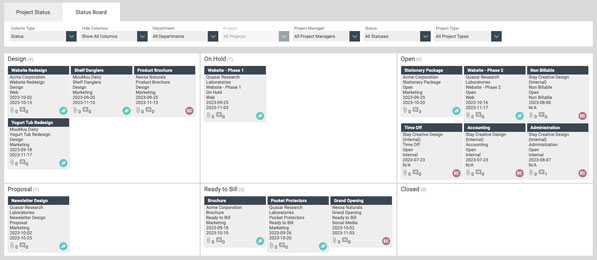
The Project Status Board view gives you the flexibility to manage your Projects in a way that suits you best, with the same filtering options found on the Project Status page, and the added ability to place your projects into different groupings:
The columns are arranged in alphabetical order within your selected group (if status is selected as the column type it will first order by open/closed status types and then alphabetical), with projects within the columns arranged by due date.
Project Item Details
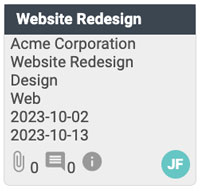
Click on any of the project item details to open the project info modal. This will allow you to view and edit all project details.
1Uploading a profile image or attaching files to a project requires our file upload feature Flink learn more
2 Available with our new Comments and Blog feature learn more
Board Features
pets
FOX TIP: Want quick access to the Board Views? Add each board to your Home tabs by going to Settings & Preferences > My Preferences.
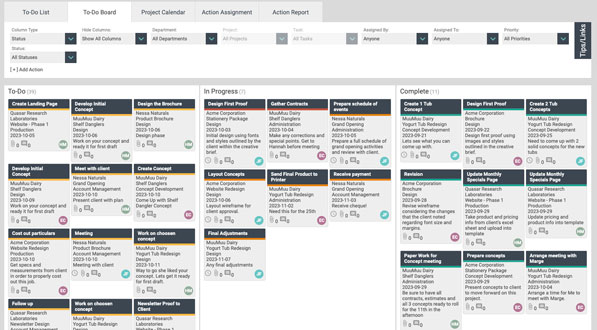
The To-Do Board view gives you the flexibility to manage your Action Assignments in a way that suits you best, with the same filtering options found on the To-Do List, and the added ability to place your Actions into different groupings:
The columns are arranged in alphabetical order within your selected group (when Status is selected as the column type it will first order by action status type: to-do, in progress, complete - then alphabetical). Within each column the actions will be arranged by due date.
Action Item Details
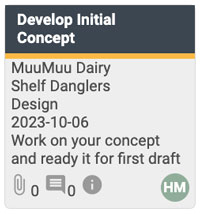
Click on any of the action detail items to open up the project info modal to view additional details about the project.
1Uploading a profile image or attaching files to an action or project requires our file upload feature Flink learn more
2 Available with our new Comments and Blog feature learn more
Board Features
Learn more about tips and features to help you manage your day to day activities within FunctionFox.
FunctionFox uses cookies to deliver you the best possible web experience, analyze site traffic, and personalize content. By continuing and remaining on our site, you consent to our use of cookies. To learn more about how we use cookies please visit our Cookie Policy or Privacy Policy