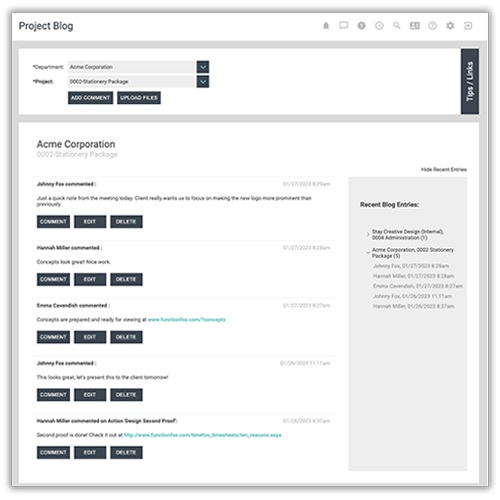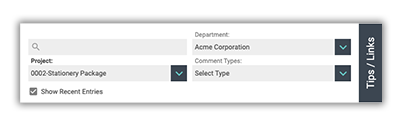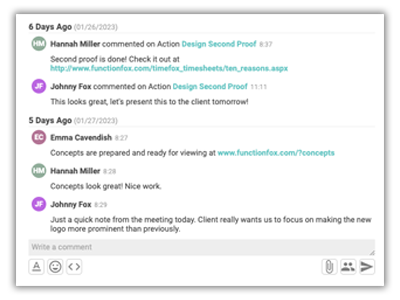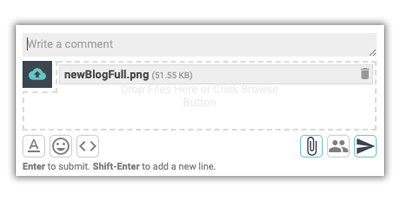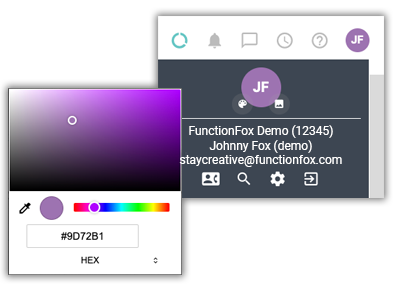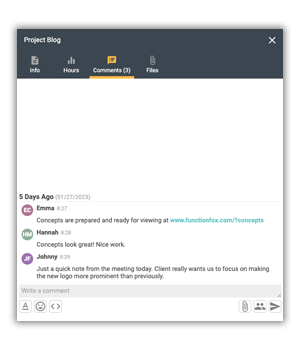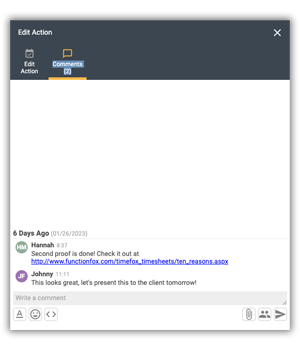Introducing Comments and the New Project Blog
The new and improved FunctionFox Blog and comments brings you a cleaner design with increased commenting functionality and capabilities for your project management needs. View New Blog
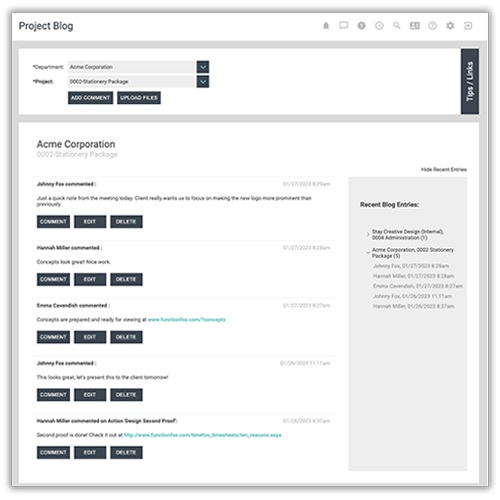
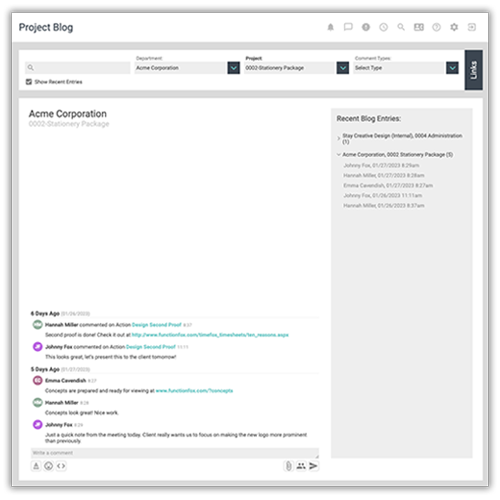
Changes to the Blog
The overall layout of the Project Blog page remains the same with improvements to the overall flow, style, and visibility of comments. The main blog is accessed by going to: Traffic > Blog in the left menu. The main changes that you will see here are:
- New filter options, including text search, and new comment types
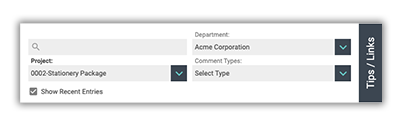
- The main feed display now reads bottom to top of the page - with the most recent comment located at the bottom. This makes it easier to read main comment threads and any subsequent replies, and is consistent with other popular messaging programs.
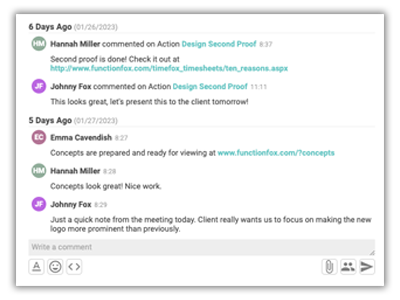
- The "Add a comment" field is always visible at the bottom of the main feed display, making it easy to quickly add your comments to the Blog.
- The integrated upload files* button allows you to quickly attach and upload documents when making a comment. These files are then easily accessible and visible in the main feed display.
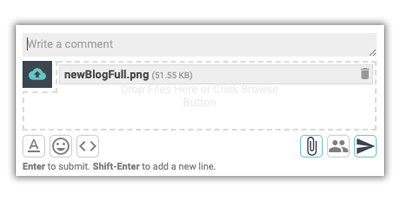
- *Uploading files requires our Flink file sharing tool. Learn more here
- Removal of the Comment/Edit/Delete buttons for each comment. These are now accessed by hovering over an existing comment thread and selecting the corresponding icon.
- reply Reply to a comment
- edit Edit a comment you have made
- delete Delete your comment
- Main comment threads are now grouped by how many days from the present day the comments were made
- Custom profile image using personnel initials or uploaded image* that can be updated by clicking on your personal profile in the top right corner.
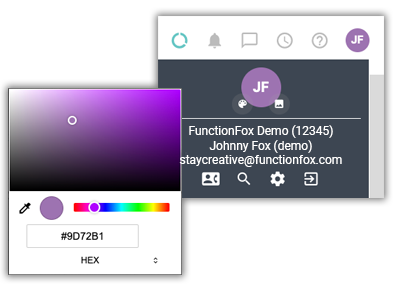
- *Uploading files requires our Flink file sharing tool. Learn morehere
pets
FOX TIP: Looking to add formatting to your comments? Use the text tools below the comment box to change font colors, style, or add an Emoji.
New Features, Functionality, and Accessibility of Comments
Comment Types
Comments have been added to improve communications when working on projects within FunctionFox, and will include:
- Comments against Actions
- Comments against Milestones
- Comments against Project Meetings
- Comments against Calendar Events and Meetings
The new Blog features a Comment Type filter, allowing you to focus on relevant comments for your projects.
Accessibility of Comments
- Project Comments are now accessible from within the project info popup. Easily check for recent comments, add a new comment, or reply to a comment without having to navigate away from your current work. Links to project comments are also available within the table settings on the Projects > Manage and Projects > Project Status pages.
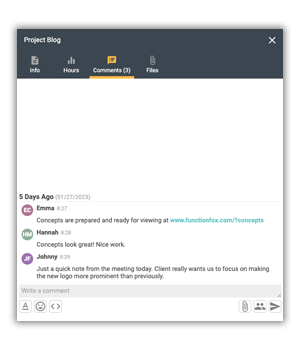
- Action Comments are accessible from within the action details modal. The Actions Comments tab will only show the comments and replies relevant to the selected action. Links to action comments are available within the table settings on pages such as Timesheet > To-Do List, Traffic > Action Assignment. and Traffic > Project Schedule.
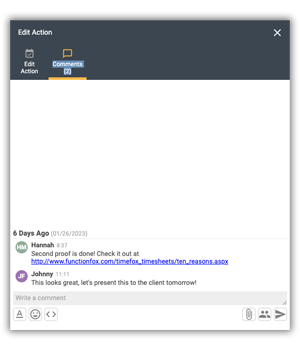
- Milestone Comments are accessible from with the milestone details modal, and will only show comments and replies that are relevant to the selected milestone
- Project Meeting, Calendar Events & Meetings comments are accessible from within the details modal for the selected meeting/event, only comments and replies that are relevant to the selected meeting/event will be displayed.
If your account use in-app notifications, the comments panel will also be accessible within the Notifications modal, where applicable.
Comment Members/ Subscriptions
Subscriptions to comments can be managed and updated on the My Preferences page under settings. To view subscribed users to a comment thread click on the group you can add/remove selected users by checking the box beside their name in the menu.
What’s Next
Streamline your FunctionFox account further and update your account to use In-App Notifications.